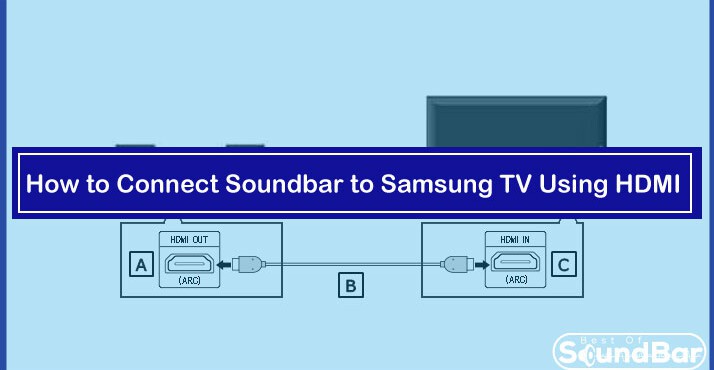The Soundbar is a life-saving device that can enhance the audio quality of Samsung TVs and enhance the overall sound experience of the users. The Soundbar is a slim device that can connect with your television and listen to the audio with optimized sound, bass, and frequency.
There are various methods that you can use to connect a Soundbar to a Samsung TV, but one of the most popular and the easiest way to connect a Soundbar to a Samsung TV is with the help of an HDMI cable. This article will discuss the steps you can follow to connect the Soundbar to Samsung TV using HDMI.Â
Steps to Connect Soundbar to Samsung TV Using HDMI
Step 1: Preparation of Connection
The first step to connect the Soundbar to the Samsung TV is the easiest, but you have to do it with extreme care. Supposedly you have to arrange an HDMI cable if you don’t have one.
Usually, Soundbars these days come with various sets of cables such as HDMI or aux, but if you have lost the HDMI wire, you can conveniently buy it from the market. Next, you have to ensure that the wire is in perfect condition and the HDMI Jack on both devices is present.
Step 2: Connect the Cable With TV
In the second step, you have to connect one end of the HDMI cable to the HDMI jack of your Samsung television. It would be best to remember that you are putting the HDMI cable in the HDMI IN slot instead of HDMI Out. Also, make sure that you have plugged the HDMI cable in the port properly; it should not be excessively tight or loose.
Step 3: Connect the Cable With Soundbar
When you have connected the one end of the HDMI cable with the Samsung television, you have to take the second end and connect it with the HDMI slot of the Soundbar. In the Soundbar, you have to connect the second side of the cable to the HDMI Out port.
To establish a convenient connection between the Samsung TV and Soundbar, it would be better to keep the Soundbar close to the Samsung TV; because the basic length of the HDMI cable is not more than 3 meters which can create an issue if you keep the Soundbar far from the TV.
Step 4: Change the Settings
Now when you have connected the HDMI with both Samsung TV and Soundbar, you have to change the settings on both the devices to play the music or sound. So in this step, turn on your Soundbar and television, and in Soundbar, change the source to D.IN.
In Samsung TV, you have to change the sound setting to HDMI. To change the settings, go to the menu button and select “Sound/Audio Settings.” From there, change the source of connection to HDMI instead of wireless.
Step 5: Play the Sound
When you change the settings on both the devices, you can finally play any audio or video on your Samsung television, and the audio will be played through your Soundbar. Often people complain that they do not hear any sound coming out from the sun bar after connecting the devices with the HDMI.
If you also face such a situation, double-check the condition of the HDMI cable you are using and make sure that you have connected the cable to the correct ports properly. You can also try switching off or rebooting the Soundbar once, and it will indeed solve the problem.
Wrapping it Up
These are the five simple steps that you can follow to connect the Soundbar to the Samsung TV using HDMI. With the HDMI cable, the sound is digitally transmitted from one device to another, and the audio you hear is far more improved from what you hear from your television’s speakers.
You can also connect your Soundbar to Samsung TV in a wireless manner by using Bluetooth or Wi-Fi; however, using the HDMI method keeps the digital sound signal strong between the two devices. The sound experience is better than the other ways.