You just got yourself a new Apple TV! Well, it’s impressive, no doubt about it, and that in-depth colored video is unbeatable. Yet the only downside there is its sound volume, the sound that its internal speakers deliver isn’t as loud as you would like to have.
For Apple users, there are lots of movies and TV shows on iTunes that have Dolby Digital 5.1 surround sound audio tracks. You are lacking a lot regarding sound quality if you have an Apple device and didn’t link to an external stereo sound system.
This article reveals how you can connect your Apple TV to external speakers for an immersive surround sound experience.
How to connect Apple TV to External Speakers
Bluetooth connectivity is among the simplest and most convenient ways to connect external speakers to an Apple TV. No technical expertise is required, no wires, just straight and simple!
So here is how to do this;
- Turn on Bluetooth speakers first.
- Turn your Apple TV on.
- Go to the settings> Remotes and devices> Bluetooth.
- Pair with Bluetooth speakers.
- Enter Pin code if asked.
You can check our recommendations on the best speakers for Apple TV.
Step.1 Turn your speakers on first.

Hold the power button, which is placed somewhere above your speakers, for a few seconds until it beeps and turns on. Not to mention there, make sure you have a Bluetooth pair of speakers.
Don’t keep too far away from your Bluetooth speakers. Bring them closer to the TV so they can catch Bluetooth signals as quickly as possible.
Step.2 Get into Apple TV settings
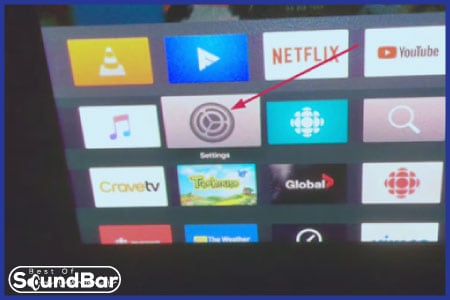
Use your Apple remote and hover over the setting icon. Press enter key on your remote and to get into the setting’s page.
Step.3 Remotes and Devices
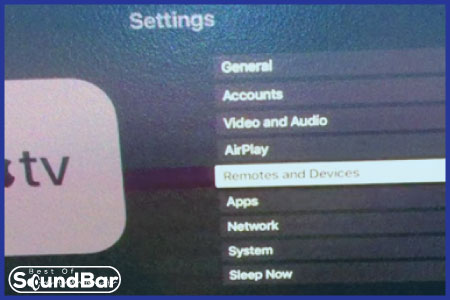
From the list of different options in the setting’s menu. Choose the remotes and devices. This is the place where external connections need to be allowed or disallowed.
Step.4 Turn on Bluetooth and Pair it with the Speakers
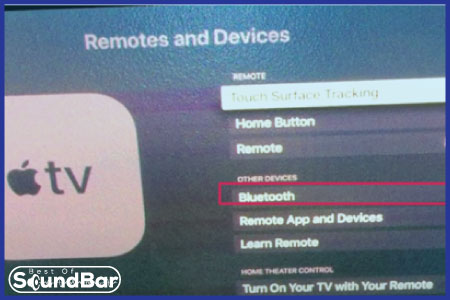
Now Move your bar over to the Bluetooth options. Click on it and scan for new devices. Before this, make sure first your TV already is not connected to any other Bluetooth device. Because we can pair one device at one moment.
Once the pairing is done. You will be able to listen to audio coming from external speakers instead of your Apple TVs’ internal speakers.
Apple TV Connection Options for External Sound Devices
So, other than Bluetooth connections there are apple has given us three ways to connect Apple TV to an external sound source. It is entirely up to you what equipment you use and which Apple TV product you own. You can decide accordingly.
Ways to connect an Apple TV to an external audio speaker.
Option 1: Via HDMI
With HDMI cables from Apple TV’s back, you can connect external sound devices with HDMI inputs. New external sound devices now have HDMI inputs, so it’s wise to purchase only those with HDMI inputs. An HDMI connection always holds a solid connection.
In case let’s say you already own a device with no HDMI inputs in it. No worries there are still ways to make this up.
Option 2: Toslink or Optical
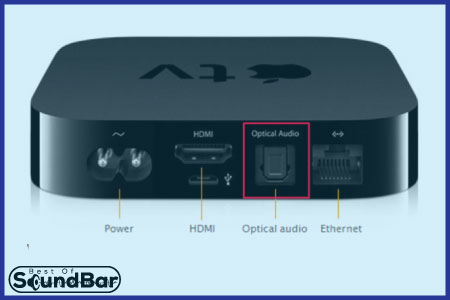
Optical or Toslink port is now readily available in the latest Apple TV models, probably from 3rd generation to now on apple has added this connection in most of their TV.
It would be most useful to use an optical or Toslink cable if your external speakers don’t have an HDMI connector. That would be a possible alternative to pass-through audio signals.
Plugging one end of the Toslink cable into your Apple TV and the other end into your home speakers is as easy as that. First, make sure that your equipment is off. Next, plug the two ends of the cable into your Apple TV and the external speakers.
Option 3: Use a Convertor

As a last resort, we spend a few bucks to buy a connector. We use it when either the external speakers don’t have an HDMI or an Optical port or the Apple TV model we have does not have one of these ports. Therefore, by using a converter we can fix this up.
In order to make a connection between two different ports. An adapter is viable. We use its ports to plug the wires. For instance, plug one end of an optical cable into your speaker device and plug the second end into this adapter. Similarly, if your Apple Tv has support for HDMI cable, plug one to the TV and the second end to this adapter.
Put your trust in this device. It will take audio signals from the TV and deliver them to your speakers. The entire process occurs instantly, so you hardly ever hear a delay in sound.


